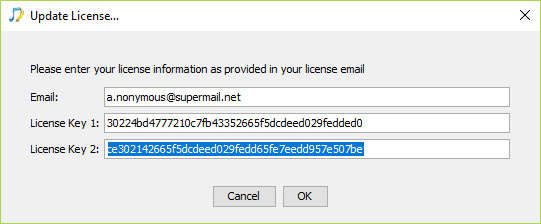Today we release a new version of Jaikoz.This has some important improvements and fixes.
AcousticBrainz Direct Lookup
Before this release Jaikoz always used a cached copy of all the AcousticBrainz metadata on Albunack. So if a MusicBrainz song had been analysed with AcousticBrainz to determine its acoustic properties (such as its BPM or the key it is played in) that information could be added to that song with Jaikoz. But AcousticBrainz have not been making the new data available so now we have switched Jaikoz to lookup AcousticBrainz directly.This should mean that you can now update many more of your songs with AcousticBrainz metadata.Classical Lists
In this release we have have improved the algorithm that identifies if a release is Classical or not. But we realize that some releases are difficult to categorize so we we have added modifiable Classical listsOne way that Jaikoz identifies classical releases is looking for releases that have credits to particular people known to work only on Classical music. This list is available within classical_people.txt, here is a small section, each line has the MusicBrainz Artist Id and then Artist Name
1f9df192-a621-4f54-8850-2c5373b7eac9 = Ludwig van Beethoven
d01c08ad-f09f-4396-b8a7-e27ae146ea27 = Ludwig von Széchényi
5a4ae8d0-7ee4-4e83-bb89-1cfc9cf63d8b = Ludwik Osiński
676bf1b0-b834-4117-86d2-ceba42fac051 = Luigi Badia
688986c3-da7b-4465-92cb-f4736c94f2cd = Luigi Balestra
cc272df6-a476-4d30-9ede-a47db04d8813 = Luigi Bassi
5c1a3f8f-d5e5-4dcd-9e44-9443f06bb77d = Luigi Boccherini
d6077dc7-7bdb-4cc8-9425-fb80bf2dff41 = Luigi Caracciolo
375d52ad-5b7a-4f96-80e2-6d9ad13f5160 = Luigi Cherubini
63b22cde-9b11-4465-83bf-ecf374eb490e = Luigi Gordigiani
The term Classical is used here in the most general sense so that anyone who died before music could be recorded is included plus Classical composers and conductors of the 19th and 20th century, in total there are about 6000 people listed. If you are finding that certain releases credited to a particular person are being classified as Classical when you do not want them to be you can search this file for that person and remove that line, you can also add people to this file using the format MusicBrainz Artist Id = NameThe first time you start Jaikoz the classical_people.txt file is copied from the installation folder into the user preferences folder, and this is the file that Jaikoz will uses so you'll need to edit the file in this location for it to have any effect. For OSX this is Library:Preferences:Jaikoz, for Windows it is C:\Users\username\Jaikoz and for Linux it is $HOME/.jaikoz/prefsThere is also a classical_composers.txt file, like all automated music taggers Jaikoz is always dealing with incomplete databases, a particular problem for classical music is that the database may have the list of credits for a release but not their particular role, e.g. Is Person B a composer, performer or conductor. Jaikoz has created a list of people who principal activity is composing so when we find this person credited on a release we can usually assume that they are the composer even if they do not have a composer credit on that particular release.The smaller classical_conductors.txt list works the same way for conductors, both these files can be edited in the same way as the classical_people.txt file in order to fine tune your classical metadata requirements. If a person is a composer and conductors (or performer) then they will not be included in the composer/conductor list unless the vast majority of their credits are for one particular role.The not_classical_release.txt list is an exception list to specify releases that should never be considered a Classical release. Some releases are borderline Classical and Jaikoz algorithm can sometimes get it wrong, adding a MusicBrainz Release Id and a title to this list ensures that Jaikoz does not treat these releases as classical when using its identify classical algorithm.
Note, none of these files can be edited directly with Jaikoz itself, just use your favourite text editor.Bug: Multiple PERFORMERS not being saved to Flac
This field can often have multiple values, but there was a bug preventing multiple values from being saved for the FLAC format
Bug: Windows 1730 God Mode Bug
A bug in Java was exposed by a new release of Windows, Oracle have now fixed Java and this version of Jaikoz has been updated to use this version.Bug: Classical Album with two different album artists set for different tracks
It was possible for Jaikoz to tag Classical releases so that the album artist was not set consistently. This can cause issues for players and hence the album artist should always be set consistently over an album.
A complete list of the improvements and fixes can be found here